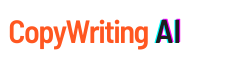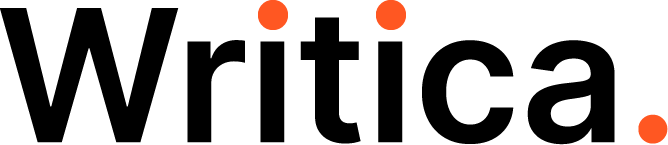Table of Contents
This jarvis tutorial will help you to add text, titles and links in jarvis. You can use this tutorial for your jarvis project.
Once you have an understanding of the basics, it’s time to start adding content. There are many ways that jarvis can be used to create a custom web page or website – one of them is by using jarvis as a publishing tool. This article will show you how!
There was a contextual pop-up menu in jarvis, but it was hidden by the select, copy-paste menu on mobile. Now the formatting options are on top of the editor
How to add links in jarvis editor ?
To add a link on the new editor in the long form in jarvis, select your anchor text and click on the “link” icon, then paste your url.

How to add headings (h1, h2, h3) in Jarvis ?
There are three headings in jarvis. They are, h1, h2 and h3. H1 is the main title, h2 is the second title, and h3 is third. You just have to select your text, then click on the appropriate Hn number.

How to add bullet point in Jarvis ?
To create a bulleted list, you can use jarvis editor in long form. select some text, then click “bullet” icon .

You can format your content directly in jarvis as an authoring tool for blog posts, social media updates or other content creation purposes, these tips will make it easier than ever to get started with jarvis today!